Scraping Website Data to Google Sheet, CSV, and Excel
Learn how to create a web scraping bot that automates sending data to Google Sheets using Automatio.ai. Easily organize and manage scraped website data in a spreadsheet, making it simple to analyze, collaborate, and share.
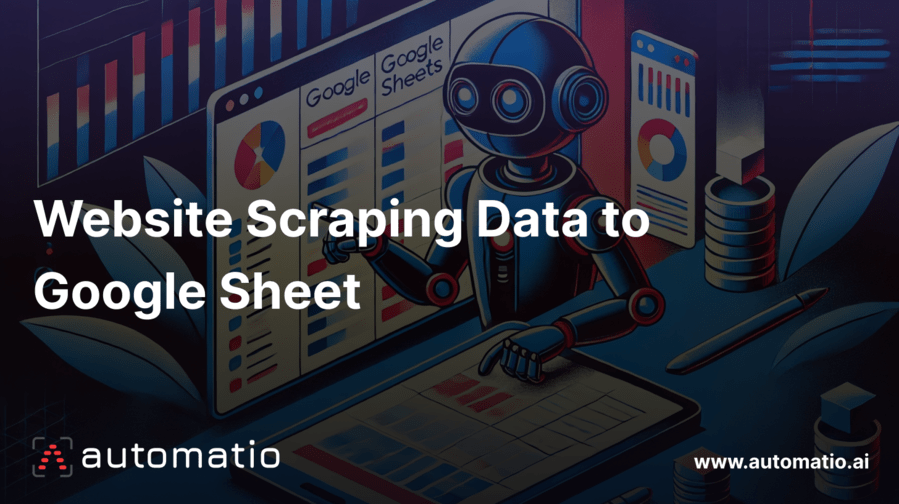
Introduction
Collecting data from websites manually can be time-consuming and inefficient. Whether you're tracking competitor prices, gathering leads, or monitoring trends, doing it by hand can quickly become overwhelming. But there’s a solution: web scraping. With web scraping, you can automate online data scraping process and pull data directly from websites, freeing up your time for more important tasks.
In this article, we’ll walk you through how to create a web scraping bot using Automatio.ai, a no-code web automation and scraping tool, that will send data directly into Google Sheets. What makes Automatio stand out is its built-in Google Sheets integration, which means no need for third-party tools.
What is Web Scraping?
Web scraping is the process of automatically extracting data from websites. Instead of manually visiting web pages and copying the information you need, a web scraping tool can navigate websites, collect specific pieces of information, and organize it into a structured format, like a spreadsheet or database.
When you visit a webpage, you’re seeing text, images, links, etc. A web scraper goes deeper into the webpage’s code to find the data you need and pulls it into a format that’s easy to use.
Web scraping is used across many industries. Whether it’s collecting research data, tracking job listings, monitoring trends on social media, or gathering financial data like stock prices, it’s a versatile tool for automating data collection.
For those who don’t have the technical skills or time to write code, Automatio.ai provides a no-code scraper solution. With Automatio's visual interface and Chrome extension, you can easily create a web scraping bot by simply pointing and clicking to specify the data you want to gather.
Ways to Export Scraped Data: CSV, JSON, and More
When working with scraped data, it’s important to have options for how you export and use that information. Different data formats offer different benefits. CSV files are great for organizing data in spreadsheets like Excel or Google Sheets, while JSON is ideal for developers who need structured data for APIs or databases. The right format depends on how you want to work with the data, whether it’s for analysis, sharing, or integrating into other systems.
With Automatio, you get the flexibility to choose how you want to export your scraped data. Automatio makes it easy to export directly into Google Sheets for real-time collaboration, or you can download the data in CSV or JSON formats for offline use. Automatio even provides an API for pulling data into your own custom systems. This variety ensures that you have the right format for whatever workflow you need.
- Google Sheets Integration: Automatio sends your scraped data directly into Google Sheets, so you can organize and analyze it in real-time. No extra steps, no manual uploading.
- Download as CSV or JSON: You can easily download your data as a CSV file for use in spreadsheets like Excel or Google Sheets. If you’re working with structured data or developers, the JSON format is another export option that’s great for apps or databases.
- API Access: If you need even more flexibility, Automatio offers an API that allows you to pull the data programmatically into your own systems. It’s perfect if you want to automate processes or feed the data into your own software.
With these options, you can export and use your data in whatever way works best for your workflow—whether it’s a simple spreadsheet, a downloadable file, or a custom API integration.
How to Create a Web Scraper and Send Data to Google Sheets
In this tutorial, we’ll be scraping data from Product Hunt’s Shoutouts Leadership page, which showcases the most-loved products ranked by makers. We’ll focus on pulling key details such as the title, logo image, description, number of shoutouts, ranking number, and the URL to each product’s detailed page.
The scraped data will then be automatically sent to Google Sheets, giving you an organized and accessible way to manage and analyze the information in real-time.
Below are the steps to scrape website data to google sheet:
- Open Product Hunt and Launch Automatio
- Use the Extract Action to Capture Text Data
- Collect Image URLs
- Gather Detailed Page Links
- Preview Data Before Running the Bot
- Create and Run the Bot
- Monitor Your Bot in the Automatio Dashboard
- Send Website Scraped Data to Google Sheets
Open Product Hunt and Launch Automatio
First, go to producthunt.com and launch the Automatio Chrome extension. This will enable you to set up the bot directly on the Product Hunt website.
When you open Automatio extension, a Start Action will be created by default, which tells the bot the URL of the page where it should begin scraping.
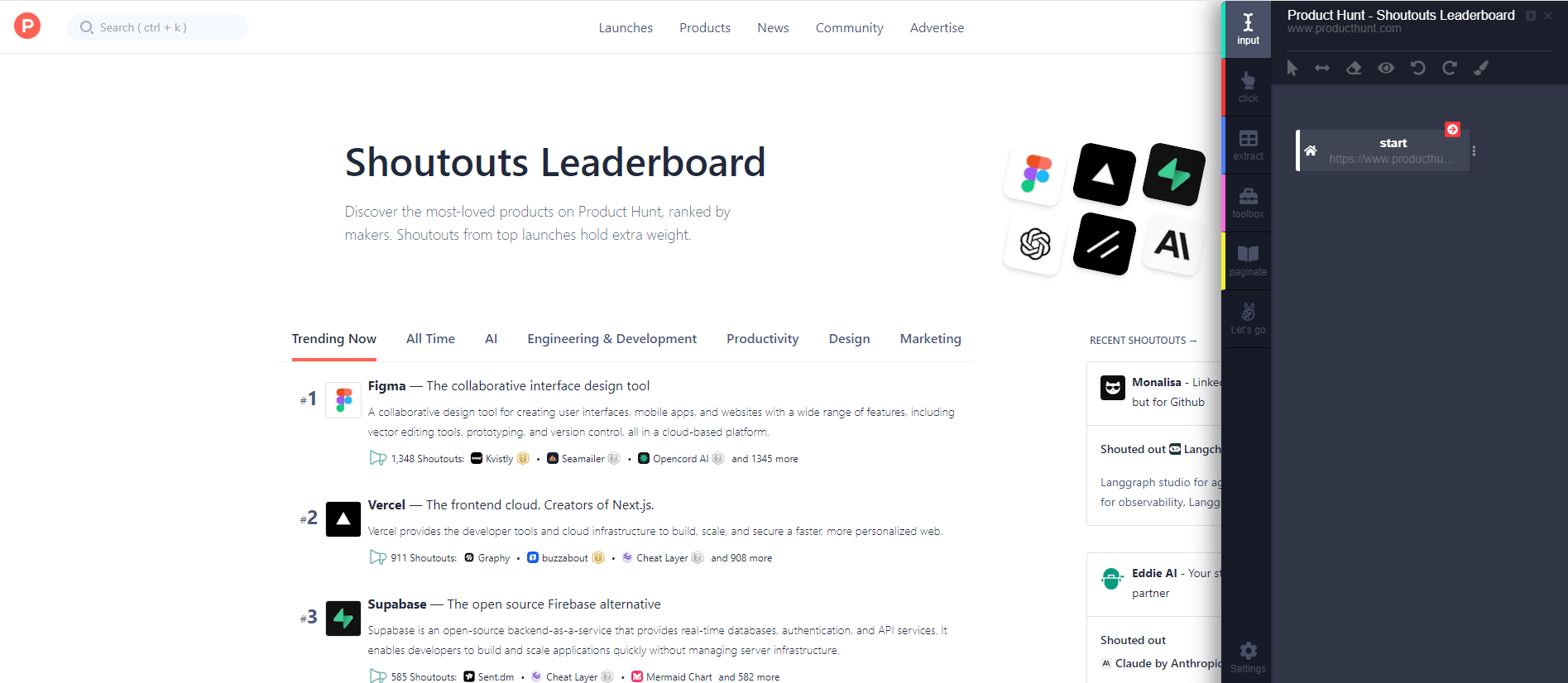
Use the Extract Action to Capture Text Data
We’ll be using Automatio’s Extract Action to capture all the data from the page. The Extract Action is a key feature that allows you to point at specific elements on a webpage—like text, images, or links—and pull that information into your data set.
For most of the data on this page, such as the title, description, number of shoutouts, and ranking number, we’ll use the text option in the Extract Action. Here’s how to set it up:
- Title: Select the product title and use the text option to extract the name.
- Tagline: Select the product’s tagline and use the text option to extract it.
- Description: Click on the product’s description and use the text option to pull the information.
- Number of shoutouts: Select the shoutout count and choose the text option to extract it.
- Ranking number: Click on the product’s ranking and extract it using the text option.
See the short video below 👇
Collect Image URLs
For extracting the logo image URL, there’s an additional step. Once you click on the image, click the three dots in the Extract Action to open the menu with more options. From there, select "Image URL" to get the source URL of the logo instead of just the alt text or title.
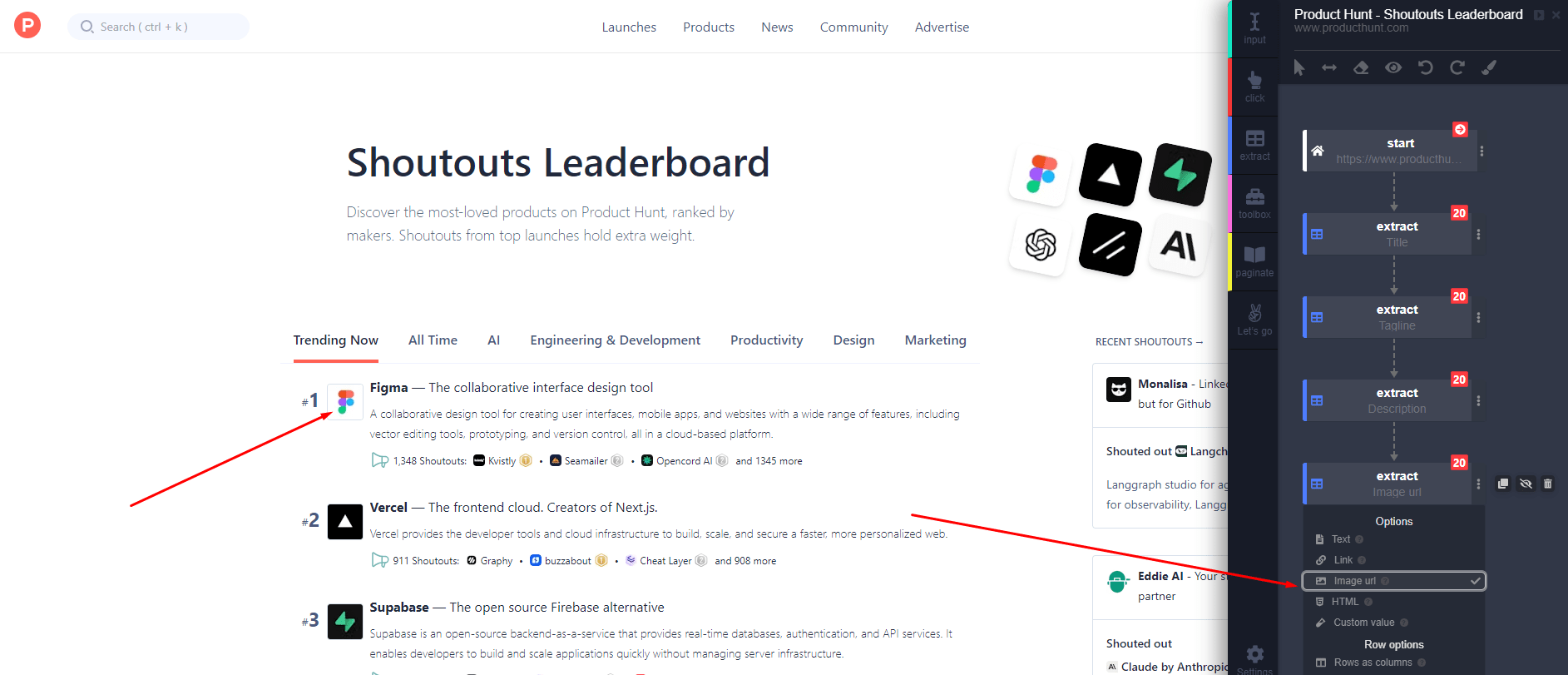
Gather Detailed Page Links
Finally, when capturing the URL to the detailed page, you’ll need to select the link element and, instead of using the text option, choose "Link" in the Extract Action. This tells Automatio to capture the link that leads to the product’s detailed page.
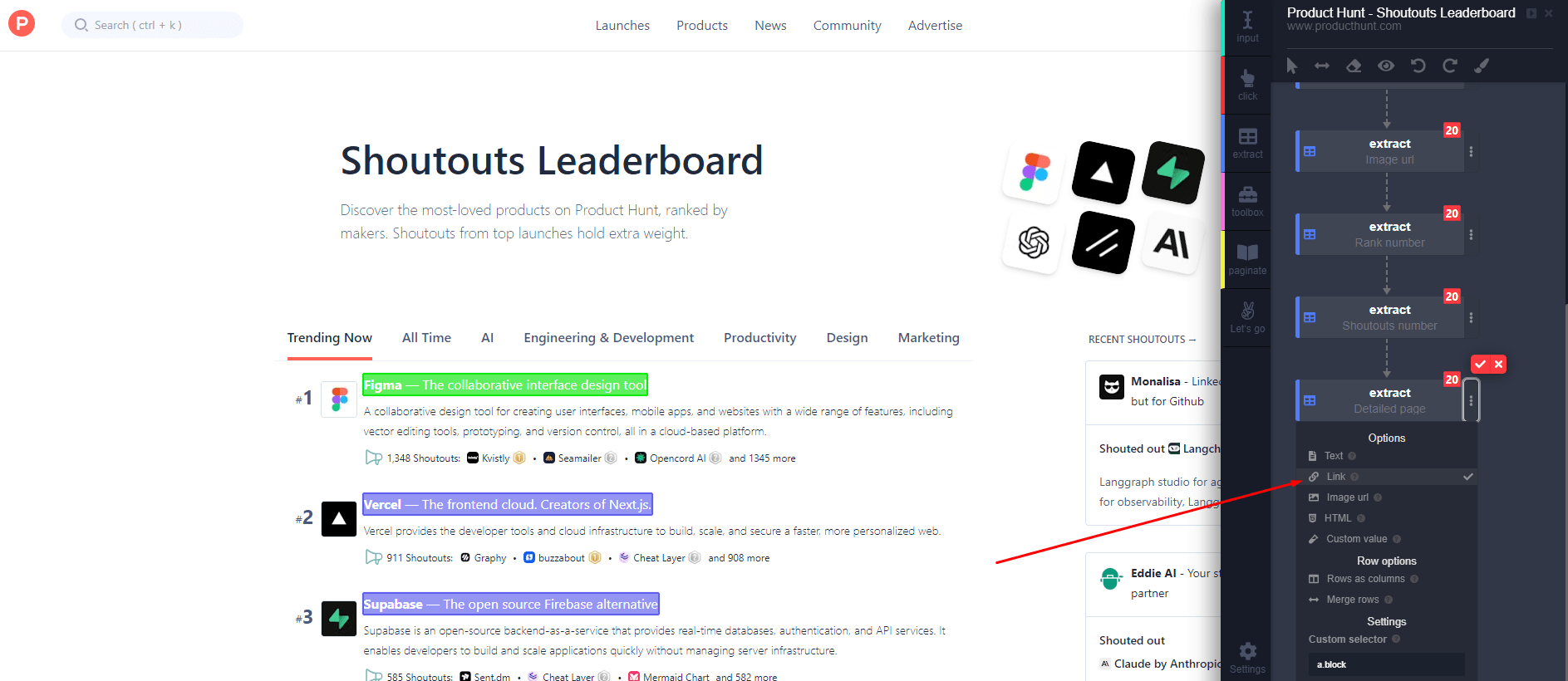
Preview Data Before Running the Bot
As you’re setting up the Extract Actions in Automatio, you can preview the data right on the page before finalizing your bot. The Automatio Chrome extension includes a preview option that allows you to check if the data is being captured correctly.
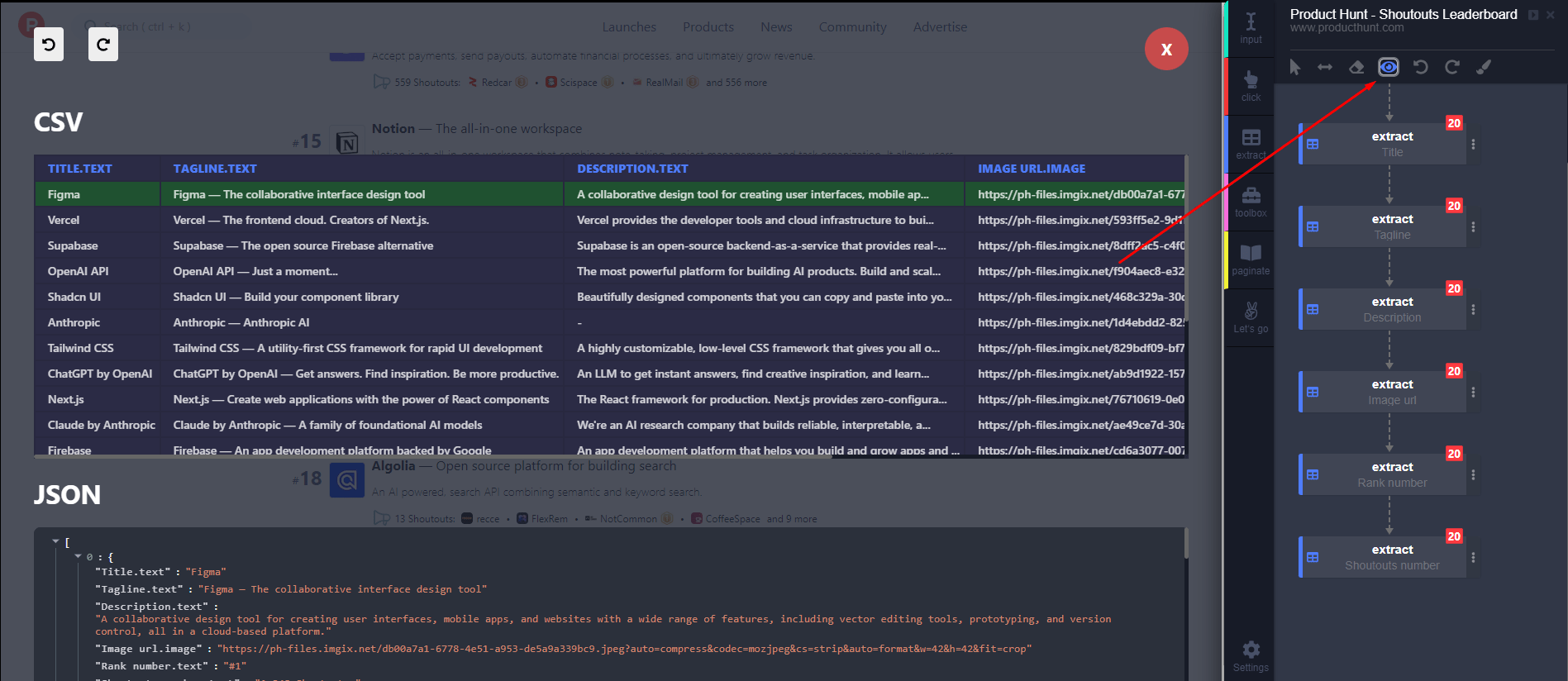
- CSV Preview: In the preview, you can see a CSV format of the extracted data, which organizes the information into a structured file format. This lets you quickly verify that the product names, descriptions, and other data are being captured accurately.
- JSON Preview: For those who prefer a structured format, Automatio also provides a JSON preview, allowing you to review the data in JSON format. This is particularly useful if you plan to export or work with the data in a more technical environment.
Using these preview options helps you ensure that everything is set up correctly before running the bot, saving you time and avoiding errors.
Create and Run the Bot
Once you’ve set up all the Extract Actions, just click the Create and Run button in the Automatio Chrome extension. This will get your bot up and running, automatically scraping the data you’ve selected from the page.
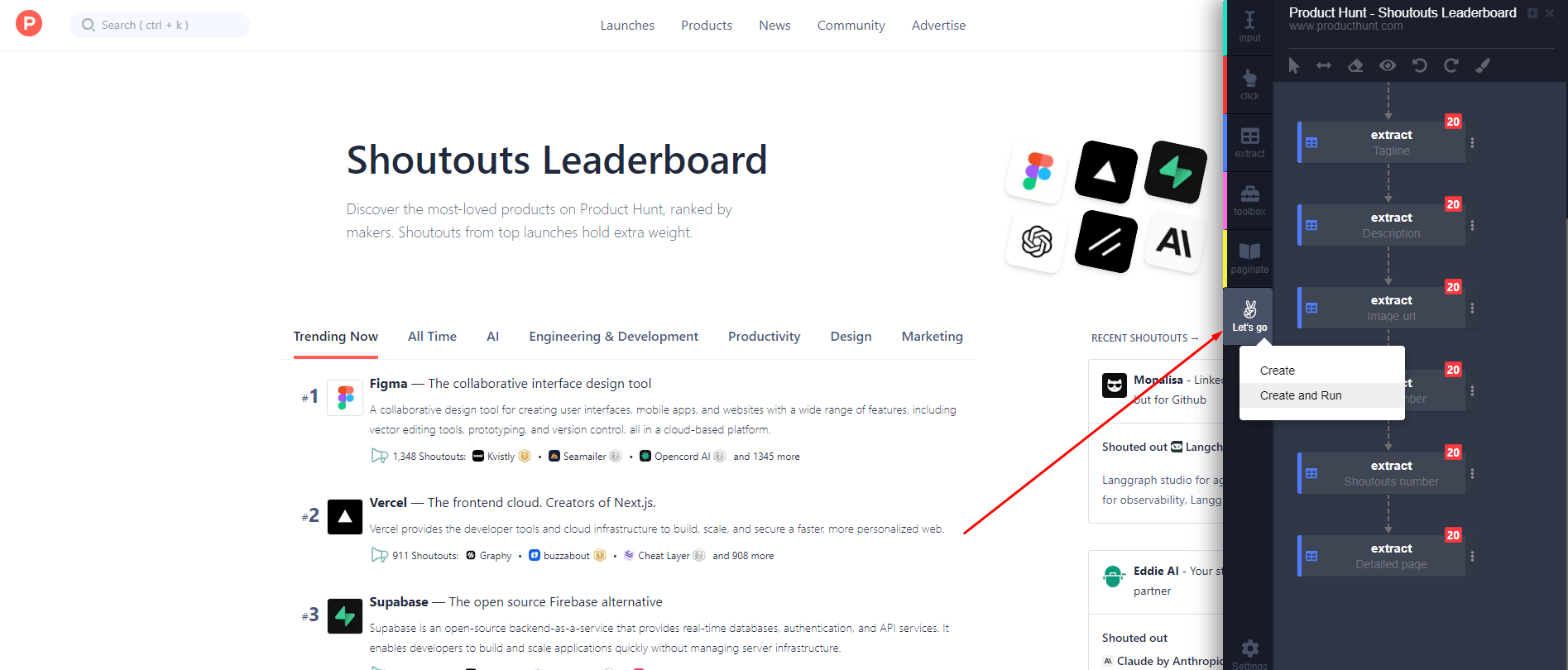
Monitor Your Bot in the Automatio Dashboard
After you’ve clicked Create and Run, head over to the Automatio app dashboard to monitor how your bot is performing. The dashboard provides real-time updates on the scraping process, allowing you to see how the data is being collected live.
You’ll notice the data filling out as the bot scrapes each product, giving you instant feedback on its progress. This feature helps you ensure that everything is working smoothly and that the data is being captured as expected.
Send Website Scraped Data to Google Sheets
Automatio offers a simple built-in Google Sheets integration that makes it easy to manage your scraped data. In the Automatio dashboard and click on the "Google Sheets" button. This will prompt you to connect your Google account.
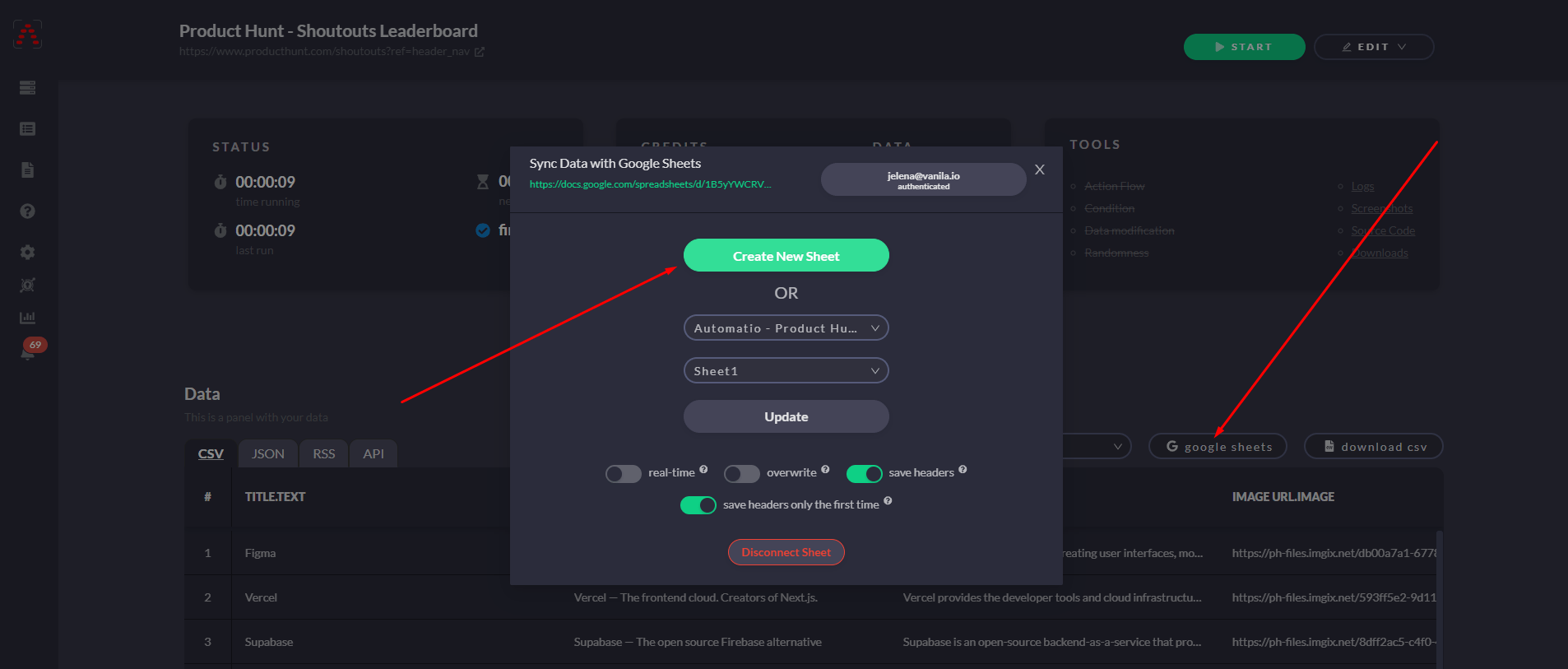
Once connected, you’ll have the option to either create a new Google Sheet or send the data to an existing one.
When setting up the integration, you’ll also find some useful options to customize how your data is handled:
- Real-Time: Enable this option to automatically update your Google Sheet with the latest data as it’s scraped.
- Overwrite: With this option selected, every time you run the bot, the existing data in the Google Sheet will be overwritten with the new data collected.
- Save Headers: This ensures that the top headers will be saved in your Google Sheet, clearly labeling each column of data.
- Save Headers Only the First Time: This option will save the top headers only if they do not already exist in the sheet, preventing duplicate headers on subsequent uploads.
These features make it easy to integrate and manage your scraped data in Google Sheets, ensuring you have everything organized just the way you want.
Next, let’s explore why Google Sheets is a great choice for keeping your data organized and ready for use.
Why Use Google Sheets for Data Management
When it comes to organizing and managing data, Google Sheets is one of the best tools out there. It’s simple, cloud-based, and packed with features that make it easy to handle everything from small datasets to larger, more complex ones. Here’s why Google Sheets stands out:
- Accessibility: Google Sheets is available anywhere you have internet access. Because it’s cloud-based, you can view, edit, and share your data from any device—whether you're on your computer, tablet, or phone. This makes it incredibly convenient for teams or individuals who need real-time access to their data.
- Collaboration: One of the biggest advantages of Google Sheets is its real-time collaboration feature. You can share your spreadsheet with others and work on the same document simultaneously, making it ideal for team projects or shared datasets. With features like commenting and version history, collaboration is easy and efficient.
- Easy to Use: Google Sheets is user-friendly, even for beginners. The interface is clean and straightforward, with plenty of built-in functions to help you sort, filter, and analyze your data. Plus, if you’re already familiar with other spreadsheet software like Excel, the learning curve is minimal.
- Integrations and Automation: Google Sheets integrates with a wide range of apps and services, including web scraping tools, CRM platforms, and some automation tools. This makes it easy to automate workflows, update data in real-time, or pull in information from other sources.
- Customizable: Whether you need to create custom formulas, use conditional formatting, or build charts, Google Sheets has all the tools you need to organize and visualize your data. And if you need more advanced features, there are plenty of add-ons available to extend its functionality.
Overall, Google Sheets is more than just a basic spreadsheet—it’s a flexible, powerful tool that helps you organize, collaborate, and analyze your data efficiently.
Use Cases for Web Scraping and Organizing Data in Google Sheets
- Monitoring Competitor Pricing: Web scraping can be used to monitor competitor pricing by extracting product names, current prices, discounts, and stock availability from their websites. Organize this data in Google Sheets by creating columns for each product, including its URL, price, and stock status. This setup allows for quick comparisons and helps identify pricing trends, enabling you to adjust your strategies effectively.
- Lead Generation: Lead generation often involves collecting contact details from directories or social media, which web scraping can easily automate. Once the data—like names, emails, or phone numbers—is organized in Google Sheets, the next step is often submitting this information through various online forms. You can use Automatio to create a form filling bot that can automate these repetitive tasks, making it easy to submit data into contact or sign-up forms, saving you time and ease the process. This combination of scraping and automated form filling can significantly enhance your lead generation efforts.
- Job Listings: Aggregate job listings by scraping titles, company names, locations, and application links from job boards. In Google Sheets, set up columns to filter jobs by type, location, or company. You can also add fields for application status and notes, simplifying your job search or recruitment process.
- Real Estate Listings: Scrape property data, including prices, descriptions, and features, from real estate websites. Organize this information in Google Sheets with columns for addresses, listing prices, and key features. This arrangement allows for easy comparisons and helps identify investment opportunities or suitable homes.
- News Aggregation: Create a personalized news aggregator by scraping headlines and articles from various sites. In Google Sheets, set up columns for article titles, publication dates, URLs, and summaries. This organization allows you to quickly filter news by topic or date, ensuring you stay informed on issues that matter to you.
Is Web Scraping Legal?
A common question about web scraping is, is web scraping legal? According to Wikipedia, web scraping’s legality depends largely on how it’s done and whether the website’s terms of service are respected. Scraping public data is often considered legal, but violating website restrictions or scraping private data without permission can have legal consequences.
Before starting any scraping project, it’s essential to review the website’s terms of service and make sure that you’re not violating any rules. Responsible scraping means being careful not to overload a website with too many requests or violate privacy rules, are key to staying on the right side of the law.
When done correctly and ethically, web scraping can be a powerful tool for gathering data without legal risks. Just make sure you’re informed and use it responsibly.
Final Thoughts
Web scraping has become a must-have tool for efficiently collecting data from the large amount of information available online. Automating this process not only saves time but also ensures accuracy and consistency in how the data is gathered and organized. By sending the data directly into a tool like Google Sheets, you can keep everything centralized, easily accessible, and ready for analysis or sharing.
Whether you're tracking market trends, compiling research data, or gathering leads, automating data collection allows you to focus on interpreting the insights, not on manually scraping websites. Tools like Automatio.ai make it simple for anyone to get started with web scraping, even if you’re new to automation, by offering an easy way to set up bots and streamline workflows.

