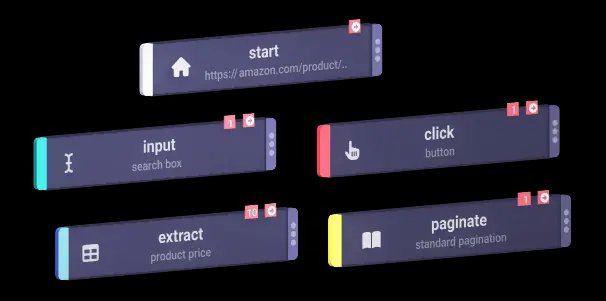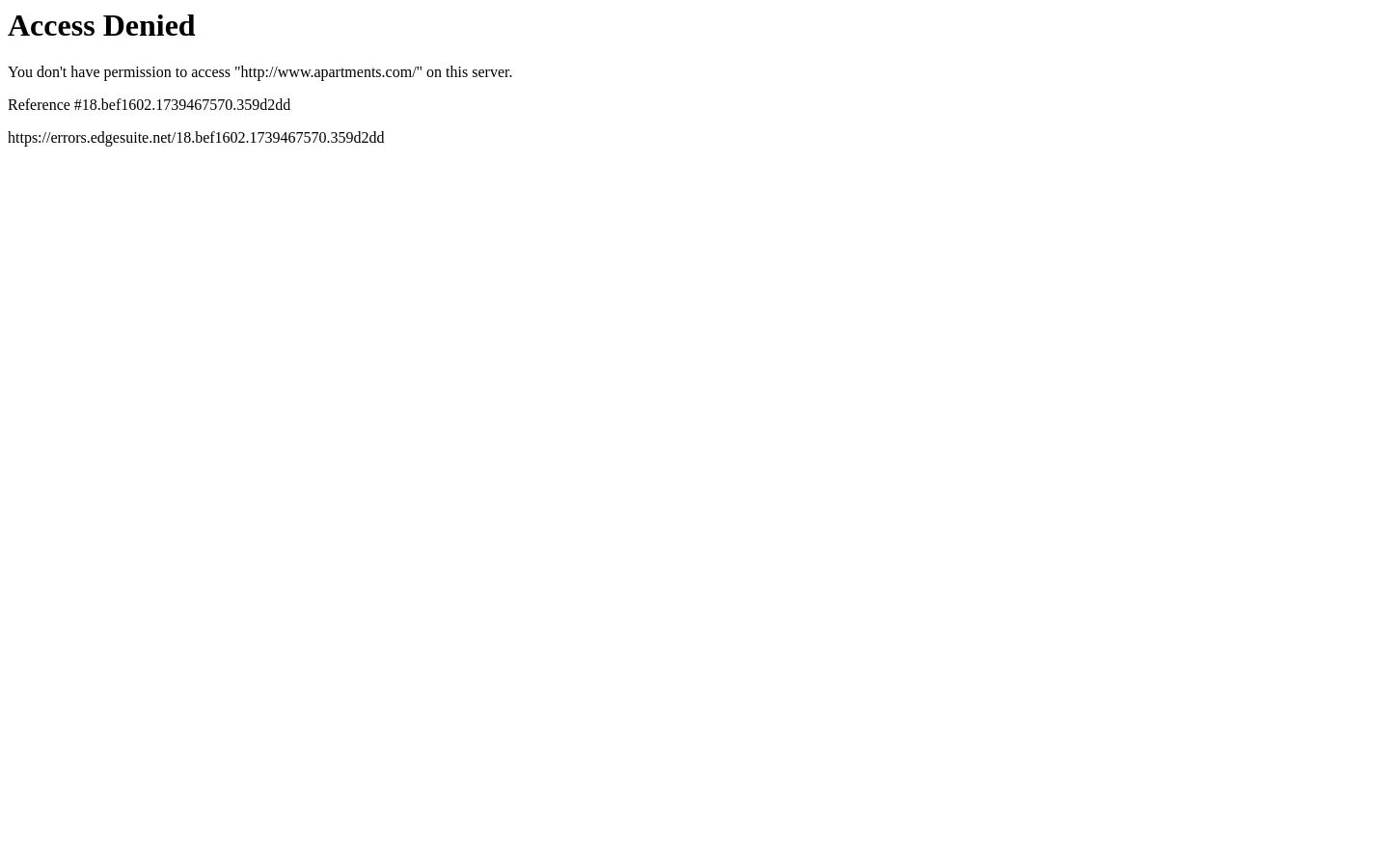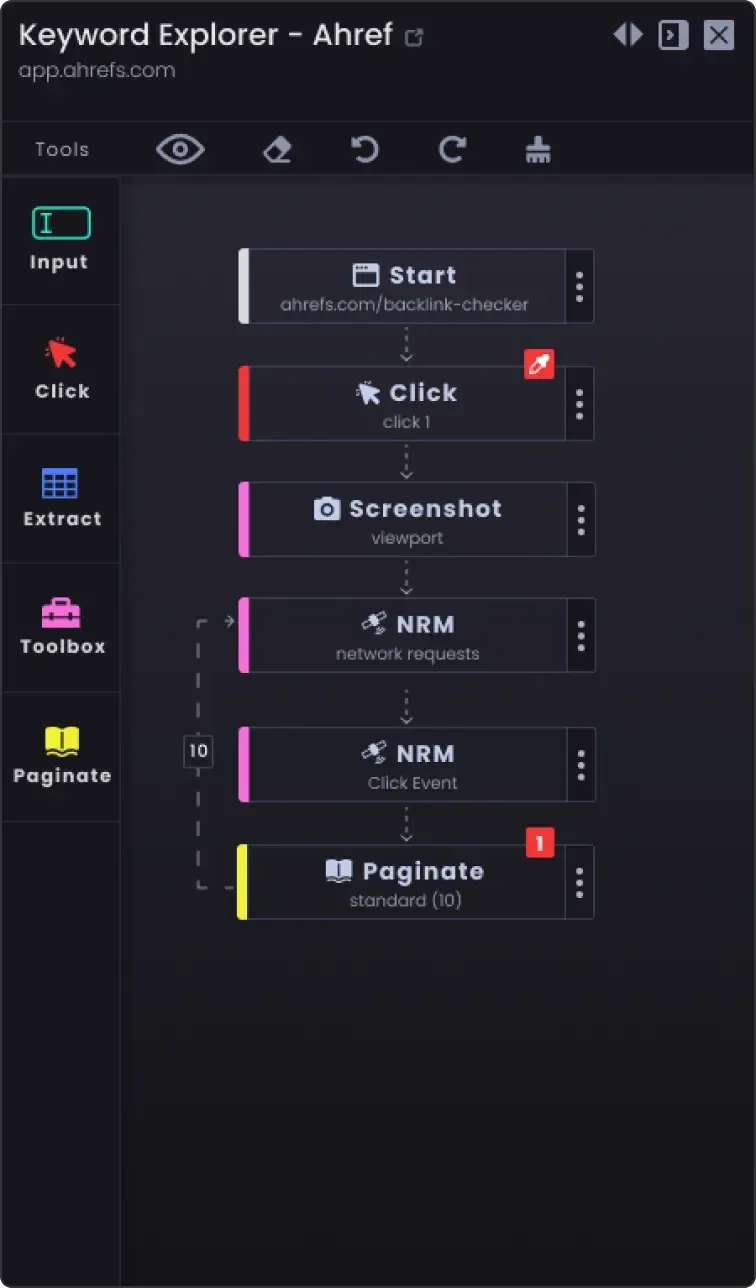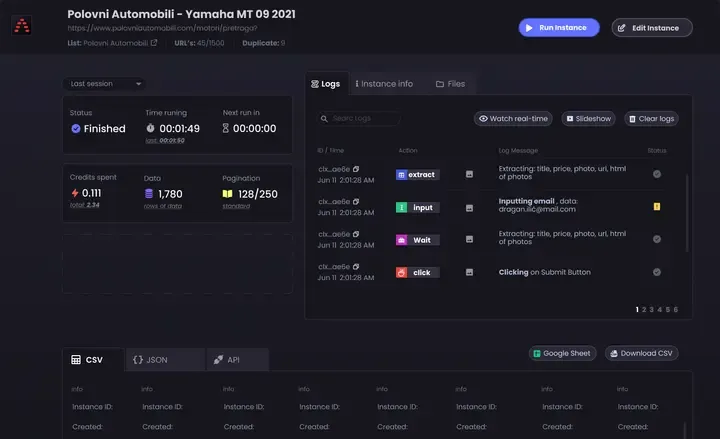Register & Install the Chrome Extension: First, sign up for an account on Automatio.ai. Then, add the Chrome extension. It’s easy to use; just click on anything you want to scrape. This makes setting up quick and simple.
Start Action: Open the Automatio extension on the Apartments page. The extension will automatically use the URL as the Start Action. You can change the URL if you need to target a different page.
Extract Action: Use this action to collect data from the page, such as text, URLs, or images. Click on the page elements to define each data field.
Pagination: If the data spans multiple pages, enable Pagination. This lets the bot go through each page and collect all necessary data.
Screenshot Tool: This tool helps you see what the bot is doing. By taking screenshots, you can check the bot's progress and troubleshoot if needed. For example, if the bot stops, you can look at screenshots to find mistakes.
Wait Action: Insert a pause in the bot’s workflow to allow all content to load. This prevents missing data on sites that update dynamically.
Clear Cookies: Use the Clear Cookies action to remove any cache issues or to view fresh data. This is helpful on sites that use cookies heavily.
Block Ads: Activate this feature to stop ads from interfering with scraping. This keeps the bot running smoothly.
Create and Run the Bot: After setting up, click "Create and Run" to start the bot. Automatio will handle data collection in the background, according to your setup.
Monitor in the Dashboard: Watch the bot’s progress and see the data collected in real-time on the Automatio dashboard. This lets you check the process and data accuracy as it collects.