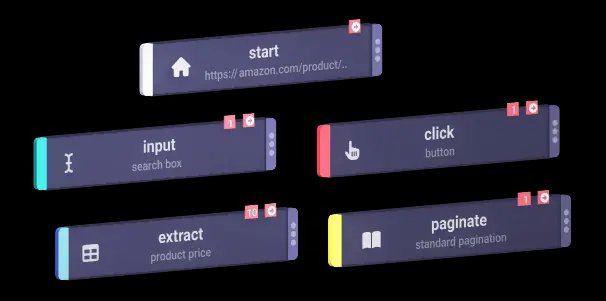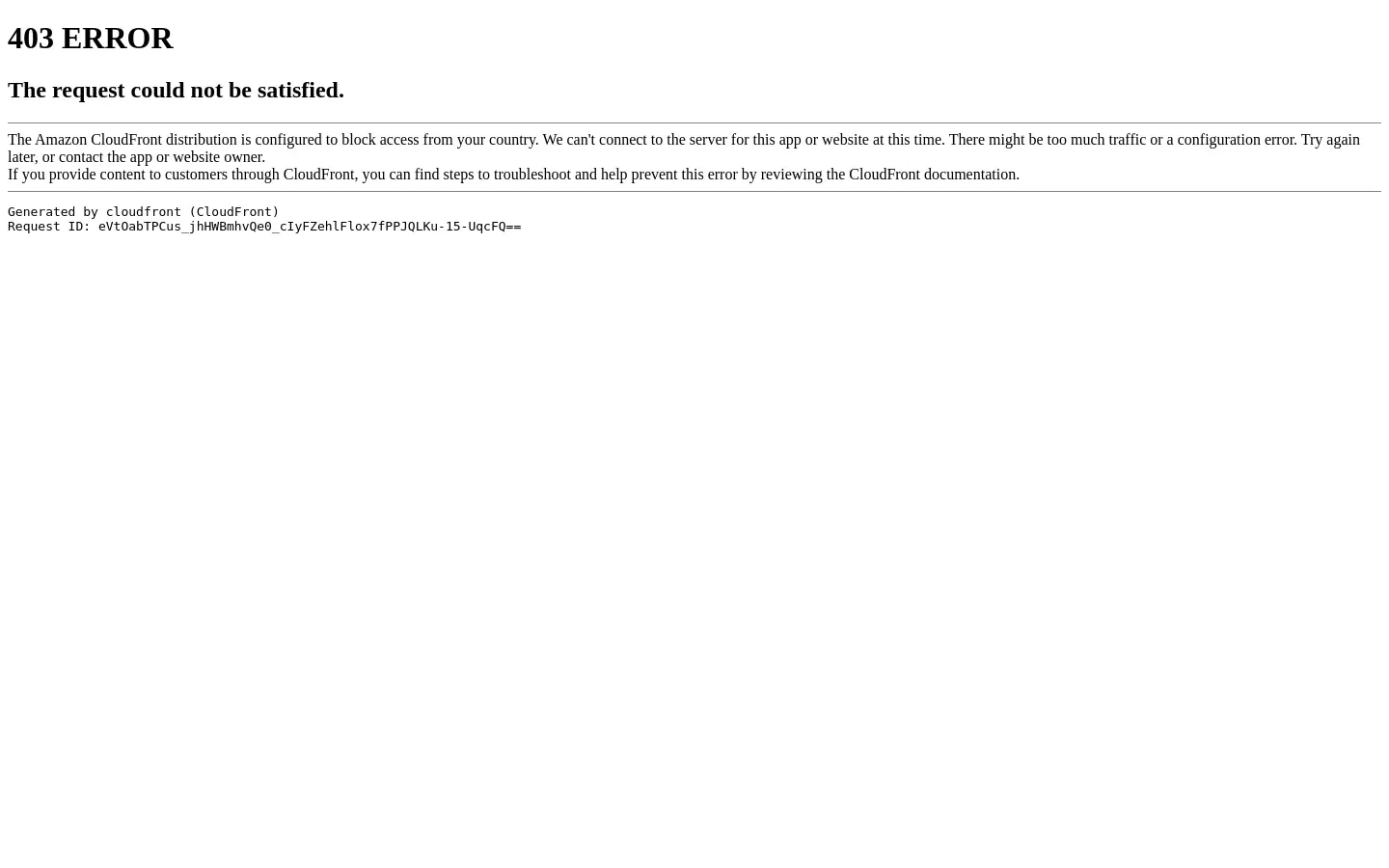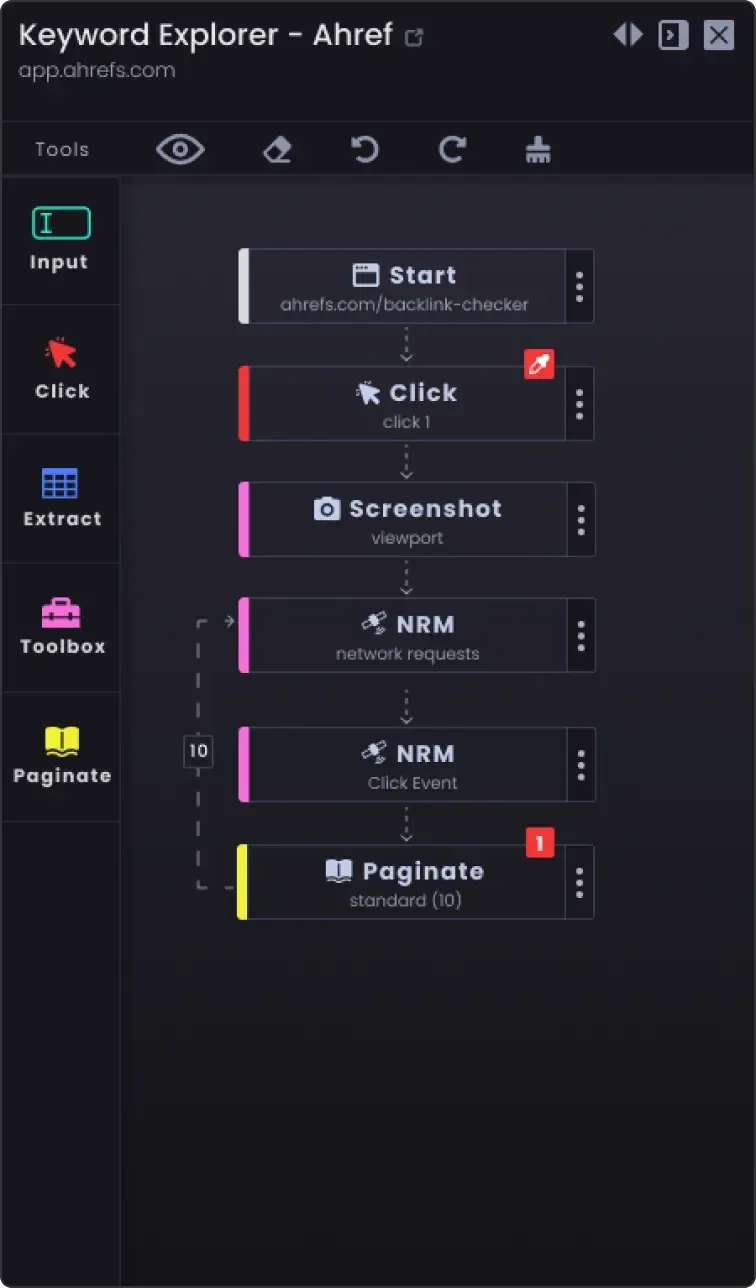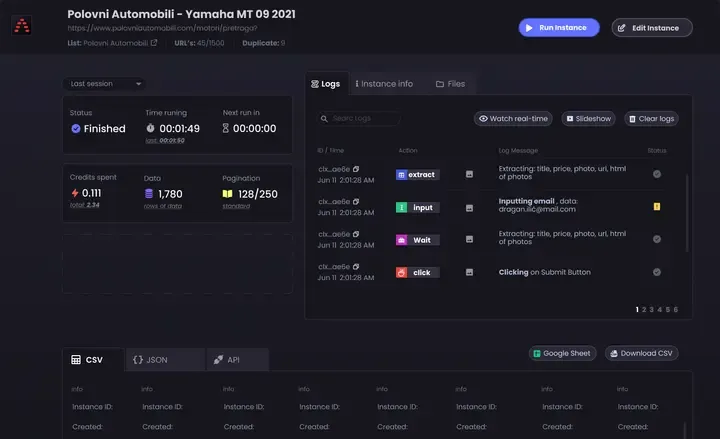Register & Install the Chrome Extension: Create an account on Automatio.ai and add the Chrome extension. It's easy to use—just point and click to select elements you want to scrape.
Start Action: Open the Automatio Chrome extension on a Movoto page. The URL appears automatically as the Start Action, setting the stage for data gathering. Change the URL here if you need to focus on another page.
Extract Action: Capture different types of data on the page like text, URLs, or images using the Extract Action. Simply click on elements to define what you want to extract.
Pagination: If data spans multiple pages, enable Pagination. This ensures the bot collects all information by moving through each page.
Screenshot Tool: Use this tool to snapshot the bot’s progress. It helps check what’s being captured and troubleshoot any issues by viewing these images.
Wait Action: Add pauses with the Wait Action. This gives pages time to load completely, avoiding missed data on dynamic sites.
Clear Cookies: Use Clear Cookies to get fresh content, useful for sites that rely on cookies for showing data.
Block Ads: Turn on Block Ads to stop ads from interrupting the scraping process, keeping everything smooth.
Create and Run the Bot: After setup, click "Create and Run." The bot extracts data in the background according to your setup.
Monitor in the Dashboard: Check the bot’s progress in real-time on the Automatio dashboard. This helps make sure the data is accurate as it is collected.